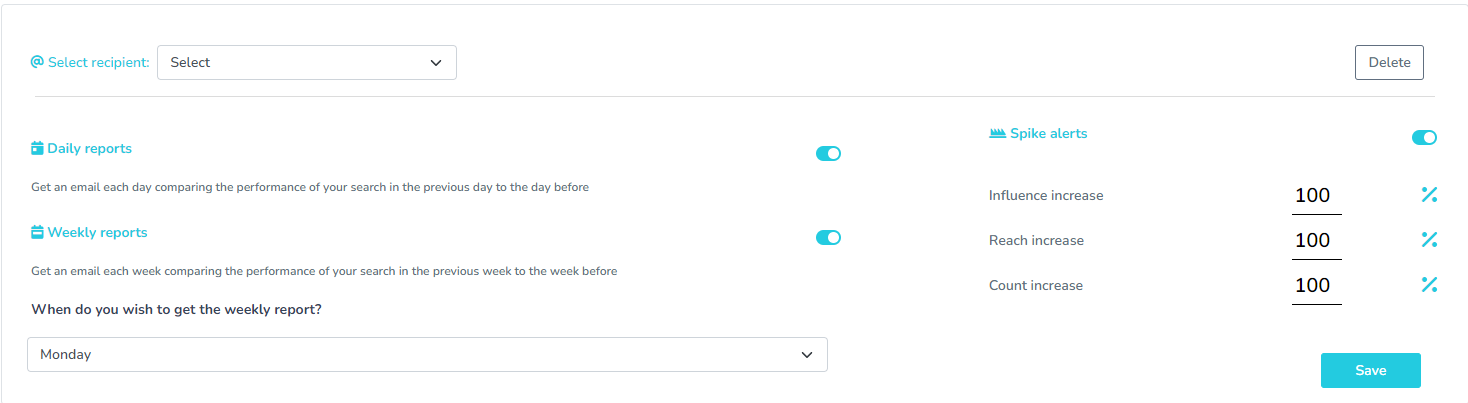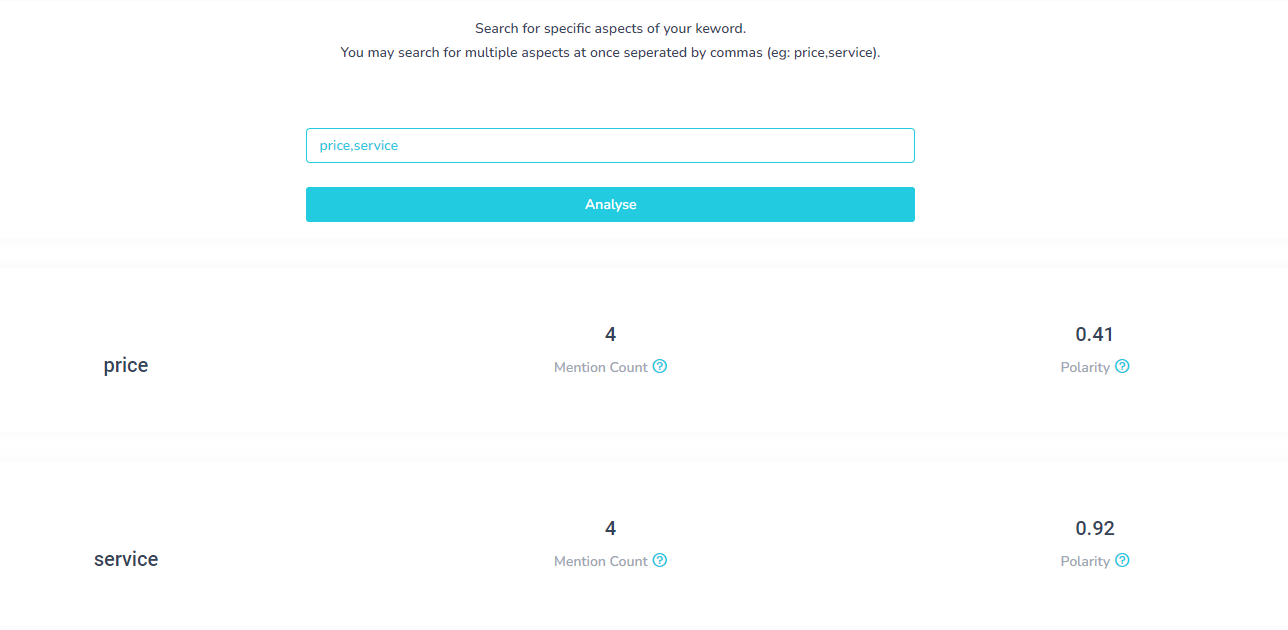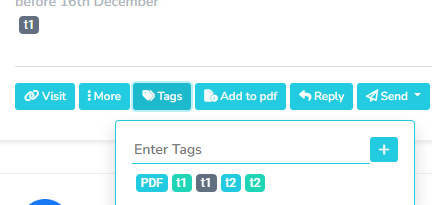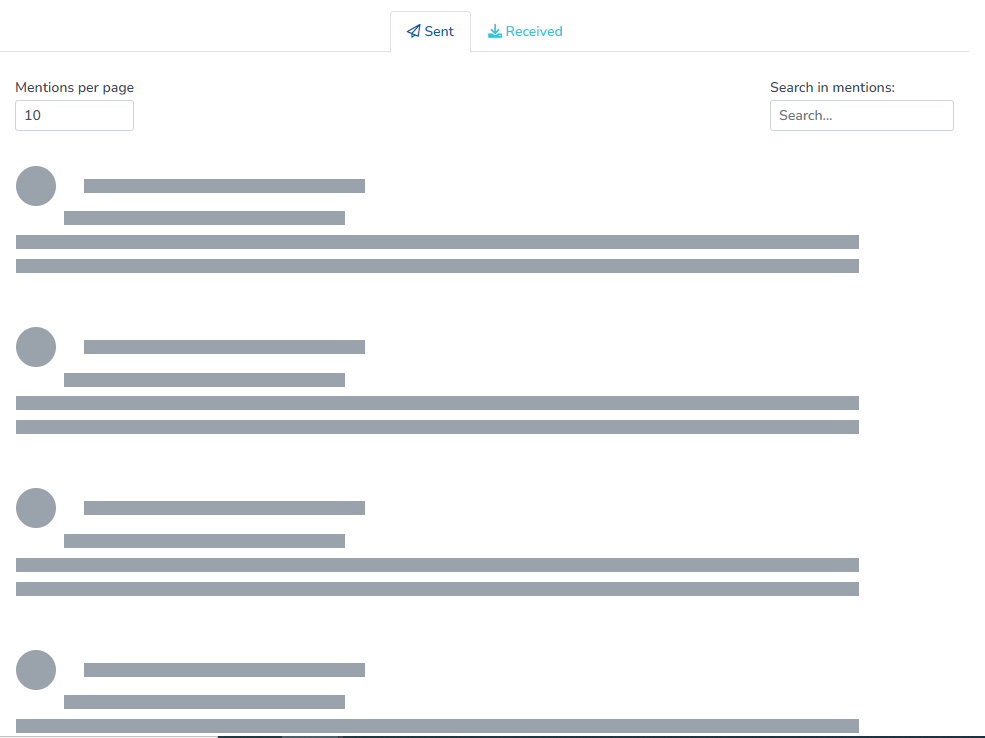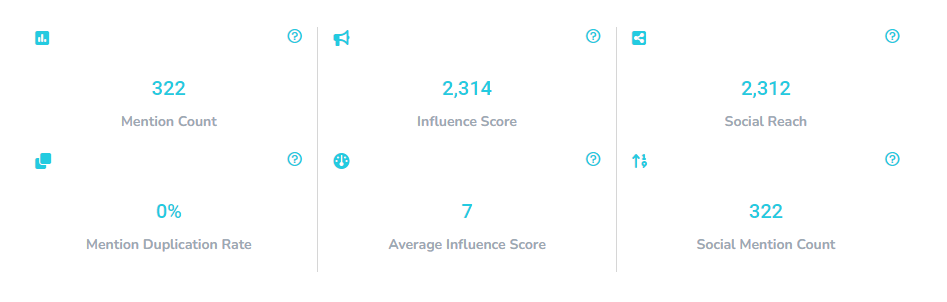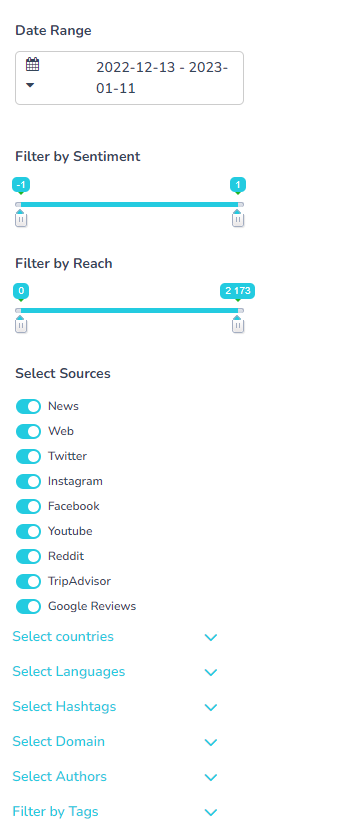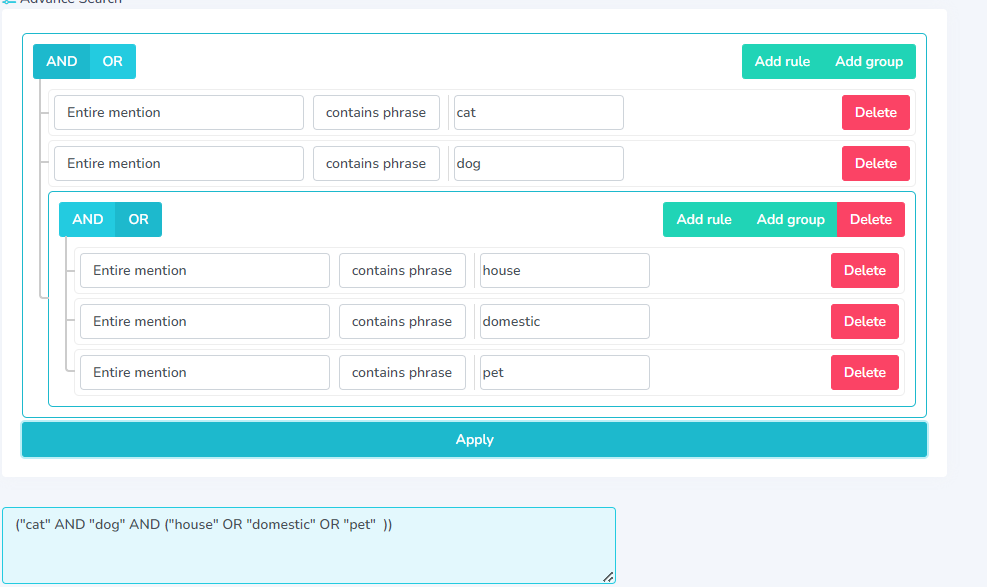Tutorials
Learn to use Kommon Poll
Glossary
It is how Positive or Negative the public opinion is on your keyword.
It is the subjectivity of the public opinion on your keyword. A high subjectivity may suggest that the views are personal preferences, whereas high objectivity means the mentions are based on facts.
The Sentiment Distribution shows how mentions are placed on the polarity and subjectivity scales. Since not all mentions are equal in weight, the size of the circle represents the importance of the mention, with the larger ones being more influential. You may use this chart to identify how opinions are distributed.
Our Artificial Intelligence Models extract the topics that each mention is most related to.
Our Artificial Intelligence Models extract words and phrases that it considers as persons, Person Groups, Companies, Products, Events or Locations from all of the mentions.
Our Artificial Intelligence Models extract words and phrases that it considers as Locations from all of the mentions. This is not to be confused with the location in which the mention was made. Instead, are the locations stated within each mention. We have mapped it out to visualize the places most talked about in relation to your search keyword.
Frequently Asked Questions
Yes, you can try out our Free Plan here.
Yes, it takes only 60 seconds to upgrade and you can do it at any time.
yes, you can cancel your plan at any time and it will be in effect from the next billing cycle
Yes, we can create customized plans for you with additional social features based on your needs. Contact us at help @kommonpoll.com for more details.
A saved search will provide you the benefit of having unlimited social mentions tracked and daily email reports.
As social mentions are extracted on a real time basis, there are quotas in place to ensure fair use for everyone. You may click here to view further details.
We accept Visa and MasterCard payments